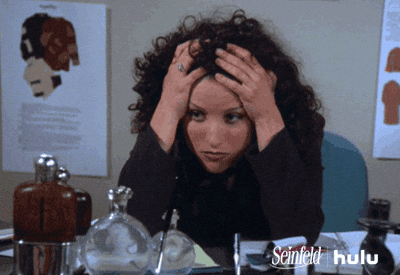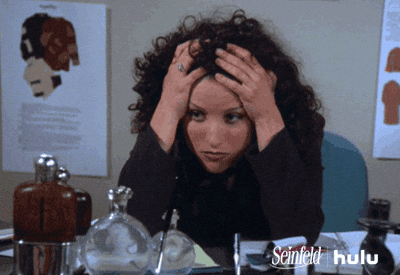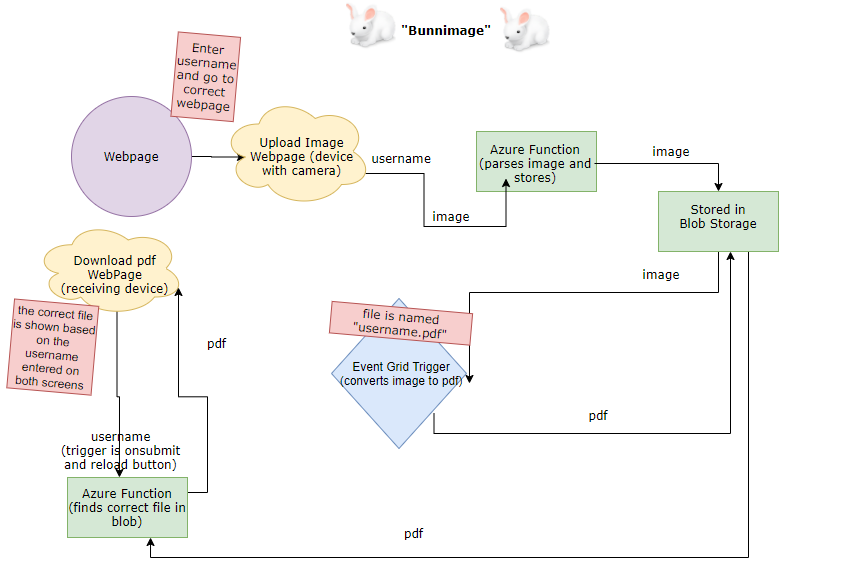By Emily Chen
If you or someone you know participated in this year's AP Collegeboard Exams, you probably recognize the stress of submitting handwritten work within a small time constraint.
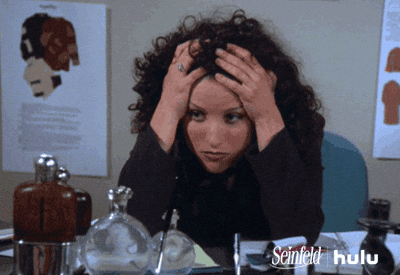
Bunnimage aims to help alleviate that stress for students and others working at home. It takes an image as an input on an upload page and converts it into a PDF that is available at a download page.
Overview
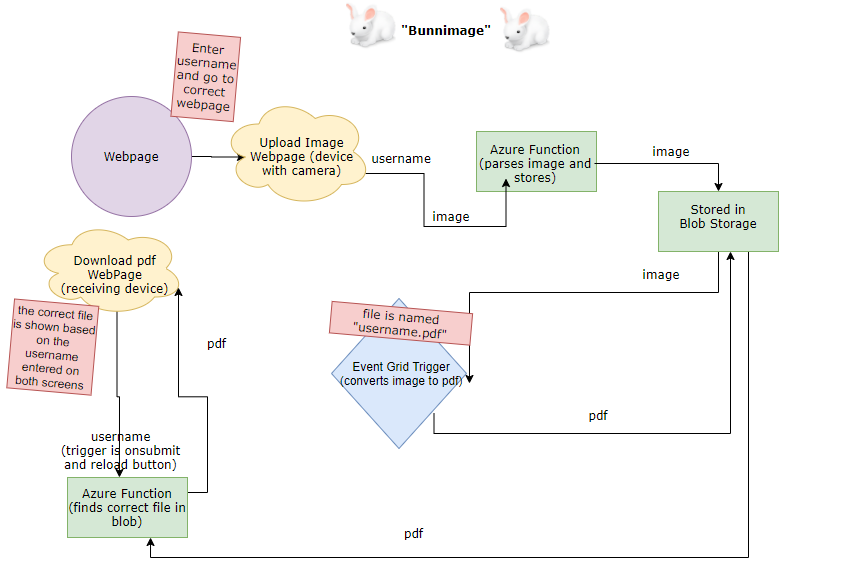
In this tutorial, we'll be walking through:
- Creating the "Upload" page and an HTTP Trigger Function that will upload the user's image to a storage container.
- Setting up an Event Grid Subscription and a Function that converts the image into a PDF and stores it again.
- This is where the API will live!
- Creating the "Download" page and an HTTP Trigger Function that retrieves the correct PDF.
- Optional For those who are interested, we can add another Function to delete the files and keep our containers squeaky clean.
- Note: The diagram above excludes the optional deletion feature.
You can find a sample of the final product at my Github repository.
Before we start:
- Make sure you have an Azure Subscription so we can utilize the amazing features of Microsoft Azure Functions (It's free!) 🤩
- Register for an account on Online Convert (with the free version), as we will be using this API convert our images
- If you want to host your website somewhere, check out Repl.it, or you can just have your project run locally
Step 1: Upload the image ⬆️
Creating a Function App
We're going to have a lot of triggers in this project, so let's get started by creating a Function App! Follow those steps to create the Function App, and then create the first HTTP trigger (this will upload our image).